- Google Docs: You can store a variety of documents (Word, Excel, PowerPoint, etc.) in Google Docs. You can even edit many types of "docs" right from the application.
- Log in to your Gmail account.
- At the top of the page you will see a link that says "Documents" -- click it. This is your online storage space that Google provides.
- Click on "Create new" and then click "Folder". Name it "Job Portfolio" (or something you will be able to find later).
- Click on the "Upload" button and "Select files to upload" -- then locate your block letter and select it.
- Uncheck the "convert" boxes (so you can maintain your formatting)
- Click "Start upload".
Monday, September 30, 2013
Begin Converting Documents to Google Docs
Friday, September 27, 2013
Typing Test R / Typing Summary Report
Today we are going to take a typing test [Typing Test R]. Remember, just go to the "Red Checkmark", select Lesson R and click the Measurement Writing tab. Let me know when you have a score to show me.
[ [ [ Keep it to 3 errors or less! ] ] ]
Next, if you have not already done so, I would like you to print (and turn in) only page 1 of your Summary Report. From your typing program, do the following:
Note: If you already printed a report showing that you completed all typing lessons, you do not have to print a new report.
[ [ [ Keep it to 3 errors or less! ] ] ]
Next, if you have not already done so, I would like you to print (and turn in) only page 1 of your Summary Report. From your typing program, do the following:
- Click Reports > Summary Reports...
- Click Print
- Change the Pages to: "from 1 to 1" (see example)
Your printed report should show all of the lessons you have completed so far. Put your report in the basket on the lectern.
Note: If you already printed a report showing that you completed all typing lessons, you do not have to print a new report.
Wednesday, September 25, 2013
Upcoming Portfolio Check
As we have been discussing since the beginning of school, your final project will be a professional portfolio. I recommend a nice 3-hole binder (preferably leather or imitation leather). They can be found at office supply stores or online. A solid-color binder (i.e. black) can also be used, but remember that
you will be bringing this to job interviews so it should look as
professional as possible.
You will also need several sheet protectors to hold documents. I recommend the heavy duty sheet protectors because the "cheap" ones tend to wrinkle up as you flip through your portfolio.
You will keep résumés, references, job search tips, typing certificates, awards, etc. in your portfolio. Portfolios will be something you can use to assist you in filling out applications, provide you with a place to keep extra résumés, and help you prepare for interviews.
Check out Amazon for some examples: (click here)
You will also need several sheet protectors to hold documents. I recommend the heavy duty sheet protectors because the "cheap" ones tend to wrinkle up as you flip through your portfolio.
You will keep résumés, references, job search tips, typing certificates, awards, etc. in your portfolio. Portfolios will be something you can use to assist you in filling out applications, provide you with a place to keep extra résumés, and help you prepare for interviews.
Check out Amazon for some examples: (click here)
If you have questions or concerns, please let me know ASAP.
Tuesday, September 24, 2013
Finish Brag Sheet / Continue Typing
Today we are finishing the Brag Sheet that we started yesterday. Spell check, adjust formatting, save to ThawSpace, and print it. Turn it in to the basket on my lectern.
When you are finished with your Brag Sheet, continue your lessons in MicroType Pro. We will be working on typing again tomorrow, but we will be moving ahead very soon so get your typing done ASAP.
We will be taking a typing test and printing a new summary report on Friday.
When you are finished with your Brag Sheet, continue your lessons in MicroType Pro. We will be working on typing again tomorrow, but we will be moving ahead very soon so get your typing done ASAP.
We will be taking a typing test and printing a new summary report on Friday.
Monday, September 23, 2013
Create a Brag Sheet
Your homework is to ask a parent/guardian and a friend/family member for feedback about who you are, what your strengths are, etc. We will use that information (and the experiences you have listed on your résumé) to create a "brag sheet."

So what is a brag sheet?
When applying for a job, a college, or a social program (i.e. becoming a foster parent) you need letters of recommendation -- a letter from someone you know who is willing to vouch for your character, experience, or skills.
The biggest difficulty in getting a letter of recommendation is asking someone and, of course, letting them know what it is you need from them. What should they talk about in the letter? What should they avoid? Are there any achievements you would like them to highlight? Are there other things you want them to know before they write your recommendation?
Today we will be creating a "Brag Sheet" with some of your history and accomplishments that you can give to someone when you ask for a letter of recommendation.
Required:

So what is a brag sheet?
When applying for a job, a college, or a social program (i.e. becoming a foster parent) you need letters of recommendation -- a letter from someone you know who is willing to vouch for your character, experience, or skills.
The biggest difficulty in getting a letter of recommendation is asking someone and, of course, letting them know what it is you need from them. What should they talk about in the letter? What should they avoid? Are there any achievements you would like them to highlight? Are there other things you want them to know before they write your recommendation?
Today we will be creating a "Brag Sheet" with some of your history and accomplishments that you can give to someone when you ask for a letter of recommendation.
Required:
- Name as you would like it to appear on the letter.
- Address, Phone Number, and Email (similar to résumé)
- Do you have an intended major when applying to college? What experience(s) have influenced this planned goal?
- About Me: Create a bulleted list of six adjectives which you, your family, or friends would use to describe you. Give an example for each.
- What are your proudest personal accomplishments?
- What do you choose to learn on your own time?
- Looking back at middle and high school, create bulleted lists of each the following:
- Extracurricular (Student government, yearbook, music, drama, art, clubs, etc.)
- Volunteer/Community Services
- Sports (organized sports in and out of school)
- Summer Experiences (Mission trips, summer travel programs (not vacations), etc.)
- Awards/Honors (Includes school, regional or national prizes in any subject, sports awards, etc.)
- Employment (Camp counselor, babysitting, tutoring, internships, jobs, etc.
- Hobbies (Interests that are not organized, like reading [with a book list], computer programming, etc. Be selective)
Recommended:
- Which course(s) have you enjoyed most? Why?
- Which course(s) have given you the most difficulty? Why?
- What positive factors (such as personal, family, summer experiences, teacher interactions) have contributed to your performance?
- Have there been events, circumstances or experiences which have had a negative impact on your academic standing? (Moving, cultural differences, sickness, accidents, divorces, deaths, etc.)
- Looking back, how would you describe your high school experiences in the following ways:
- Academically
- Personally
Notes:
- List extracurricular activities and hobbies in order of their importance to you.
- Everything else should be listed in chronological order, beginning with the most recent.
- Keep your Brag Sheet on 2 pages (or even better, 1 two-sided sheet).
Tuesday, September 17, 2013
Business Letters & Typing
The plan for the rest of this week:
- Tuesday: Work on the Business Letters (5) and finish typing lessons.
- Wednesday: Work on the Business Letters (5) and finish typing lessons.
- Thursday: Work on the Business Letters (5) and finish typing lessons.
- Friday: Typing Test L (and typing lessons)
- Résumé
- References
- Letter 1: Referral
- Letter 2: Ad Response
- Letter 3: Cold Contact
- Letter 4: Follow Up
- Letter 5: Thank You
Monday, September 16, 2013
Begin Cover Letters
Today we will be discussing some of the "do's and don'ts" of writing Cover Letters as well as why we are writing the letters (see below). We will also be typing our first "Cover Letter" -- the "Ad Response".
COVER LETTERS
Cover Letter “Do’s”
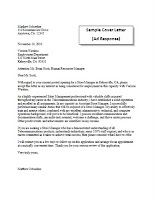 Targeted / Ad Response Cover Letter: The most common way to hunt for jobs is to check newspaper and online listings. Many people turn to the Sunday paper to see who is hiring, how much they are paying, and how much experience these positions demand. The effectiveness of responding to these ads is debatable. Often, companies list openings only because of "open door" regulations, and have already chosen an internal candidate. Many openings are filled through connections before the first letters come in. Other ads are placed by companies or recruitment agencies that simply wish to test the waters. Even if the ad is legitimate, it is sure to attract dozens, even hundreds of other applicants – which is why having a standout cover letter is vital.
Targeted / Ad Response Cover Letter: The most common way to hunt for jobs is to check newspaper and online listings. Many people turn to the Sunday paper to see who is hiring, how much they are paying, and how much experience these positions demand. The effectiveness of responding to these ads is debatable. Often, companies list openings only because of "open door" regulations, and have already chosen an internal candidate. Many openings are filled through connections before the first letters come in. Other ads are placed by companies or recruitment agencies that simply wish to test the waters. Even if the ad is legitimate, it is sure to attract dozens, even hundreds of other applicants – which is why having a standout cover letter is vital.
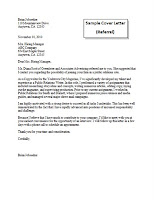 Referral / Networking Cover Letter: Friends, acquaintances and family may sometimes tip you off to openings or currently hiring employers. This necessitates a different approach to the cover letter - the Referral cover letter. Connections are great things that need to be cultivated, so make sure you follow proper networking etiquette. Do not use networking cover letters to ask for a job. People with the power to hire new employees take their responsibilities as gatekeepers seriously, and some stranger asking for a job only turns a gatekeeper off. But networking cover letters asking for career advice, information on the industry or just more contacts can often convince a powerful person like a hiring manager to become a more welcoming mentor. By using all of your connections and sending your cover letter and resume to all contacts will inform them of everything they need to know about you. By the time you do your follow-up phone call, they are prepared to tell you if you can fit into their hiring plan. Depending on how strong the contacts are, they might also be able to give you insider information on how you can make your cover letter and resume even more effective for the company in question.
Referral / Networking Cover Letter: Friends, acquaintances and family may sometimes tip you off to openings or currently hiring employers. This necessitates a different approach to the cover letter - the Referral cover letter. Connections are great things that need to be cultivated, so make sure you follow proper networking etiquette. Do not use networking cover letters to ask for a job. People with the power to hire new employees take their responsibilities as gatekeepers seriously, and some stranger asking for a job only turns a gatekeeper off. But networking cover letters asking for career advice, information on the industry or just more contacts can often convince a powerful person like a hiring manager to become a more welcoming mentor. By using all of your connections and sending your cover letter and resume to all contacts will inform them of everything they need to know about you. By the time you do your follow-up phone call, they are prepared to tell you if you can fit into their hiring plan. Depending on how strong the contacts are, they might also be able to give you insider information on how you can make your cover letter and resume even more effective for the company in question.
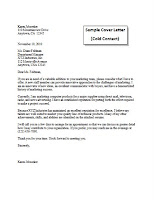 Cold Contact Cover Letter: Companies do not have to have a “hiring” sign hanging on their door in order for you to apply. If you are interested in a particular company, by all means send your cover letter and resume. These types of letters have a great advantage as they show your initiative and genuine interest in a company. The effectiveness of cold mailings ultimately depends upon the establishment you contact. Some well-organized companies actually keep resumes on file and pull them when they begin hiring. But before you rush to mail letters to every Fortune 500 company, understand that most companies lack the organization to take such care with your resume.
Cold Contact Cover Letter: Companies do not have to have a “hiring” sign hanging on their door in order for you to apply. If you are interested in a particular company, by all means send your cover letter and resume. These types of letters have a great advantage as they show your initiative and genuine interest in a company. The effectiveness of cold mailings ultimately depends upon the establishment you contact. Some well-organized companies actually keep resumes on file and pull them when they begin hiring. But before you rush to mail letters to every Fortune 500 company, understand that most companies lack the organization to take such care with your resume.
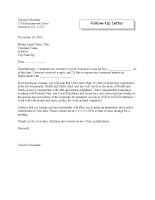 Follow-Up Letter: When a company opens a position for hiring, they can receive hundreds of applications for a single job. It is very easy for your application packet to get lost in the pile. When a company received additional information (like a professional Follow-Up Letter), they pull the application to attach the new document – which often brings your application back to the top of the pile. This not only adds name recognition [helps them remember you] but allows you another chance to tell them why they should hire you.
Follow-Up Letter: When a company opens a position for hiring, they can receive hundreds of applications for a single job. It is very easy for your application packet to get lost in the pile. When a company received additional information (like a professional Follow-Up Letter), they pull the application to attach the new document – which often brings your application back to the top of the pile. This not only adds name recognition [helps them remember you] but allows you another chance to tell them why they should hire you.
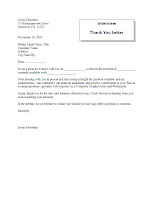 Thank You Letter: If you managed to make it through the first stage [your application packet was accepted and screened] and then you made it through the second stage [you received an interview] you are probably in the top few candidates for the job. Another way to stand out above your competition is to send a Thank You Letter. The Thank You Letter is a way to thank the person/people that interviewed you, to remind them what position you interviewed for, to let them know that you are still interested in the position, and to give them a specific benefit you would offer their company. Because you want to be specific, make sure you note some things you learned about the company during the interview. This will let the employer know that you have taken the time and interest [and felt they were important enough] to learn about them.
Thank You Letter: If you managed to make it through the first stage [your application packet was accepted and screened] and then you made it through the second stage [you received an interview] you are probably in the top few candidates for the job. Another way to stand out above your competition is to send a Thank You Letter. The Thank You Letter is a way to thank the person/people that interviewed you, to remind them what position you interviewed for, to let them know that you are still interested in the position, and to give them a specific benefit you would offer their company. Because you want to be specific, make sure you note some things you learned about the company during the interview. This will let the employer know that you have taken the time and interest [and felt they were important enough] to learn about them.
COVER LETTERS
Cover Letter “Do’s”
- Address your letter to a specific individual.
- Send an original letter to each employer.
- Use simple language, action verbs, and keep it brief and to the point. Eliminate all unnecessary words and be sure to check for any repetitive wording.
- Write targeted cover letters that are unique to each situation.
- Refer to the job requirements and relate them to your skill set.
- Keep your letter brief and never go beyond one page! Each paragraph should have three to four sentences at the most.
- Tell the employer how you can meet his or her needs and contribute to the company.
- Refer to specific achievements and accomplishments and set yourself apart from other job seekers.
- Make sure your letter answers the question that the employer will be asking while reading your letter: “Why should I hire this person?”
- Never bring any negative tone into a cover letter.
- Be sure you are providing all contact information, such as home phone, cell phone, and email address.
- Keep any e-mailed cover letter shorter and more concise than a letter being postal mailed.
- Don’t send a resume without a cover letter.
- Don’t use a sexist salutation, such as “Gentlemen” when answering a blind ad.
- Don’t waste your first paragraph by writing a boring introduction. Use the first paragraph to grab the employer's attention; give the employer the reason s you are qualified for the position.
- Don’t use such clichés as “Enclosed please find my resume” or “As you can see on my resume enclosed herewith.” Employers can see that your resume is enclosed; they don’t need you to tell them. Such trite phrases just waste precious space. And don't use pleonasms (wordy phrases), which also waste space.
- Don’t depend on the employer to take action. Request action. Request an interview, and tell the employer when you will follow up to arrange it. Then, Do So. It is imperative that you follow up. You will greatly increase your chances of getting interviews if you call the employer after writing instead of sitting back and waiting for a call. Those who wait for the employer to call them will generally have a long wait indeed.
- Don’t send a cover letter that contains any typos, misspellings, incorrect grammar or punctuation, smudges, or grease from yesterday’s lunch.
- Don’t rehash your resume. You can use your cover letter to highlight the aspects of your resume that are relevant to the position, but you’re wasting precious space and the potential employer’s time -- if you simply repeat your resume.
- Don't forget to personally sign the letter, preferably in black ink.
- Simply put, your letters should tell the reader why you are writing, what position you are applying for, what you have to offer, and why this organization is of interest to you. You should close any letter by advising them of your intention to call them in several days, to arrange further discussion of employment opportunities.
Why are you writing - Let the reader know what has prompted you to communicate with them. Was it something you read or heard, if so, paraphrase the content. If your correspondence is in regards to an advertisement, clearly indicate what position you are applying for and where the advertisement was found.
Promise a benefit - Specify special skills, training, or educational experience that may increase the reader’s interest in you. Cite a particular example of a recent accomplishment in a way that will wet the reader’s appetite and help him/her see the benefits that you can bring to the company.
Refer to your particular interest in an organization - Here is an opportunity for you to tell them where your special skills can best be put to use. Through the use of words, create a picture that will actually assist the reader in imagining you as a member of their team.
The closing - This area provides the writer with an opportunity to control further communication and follow through between the writer and the recipient. Always make certain to request an interview. Give an approximate time in which you will contact the company. Never ask them to contact you at their convenience (with exception to executive recruiters and blind ads). Although a cover letter is not intended to land you the job, it most definitely can either increase or hurt your chances of your resume being read.
TYPES OF COVER AND FOLLOW-UP LETTERS
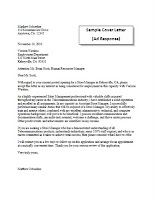 Targeted / Ad Response Cover Letter: The most common way to hunt for jobs is to check newspaper and online listings. Many people turn to the Sunday paper to see who is hiring, how much they are paying, and how much experience these positions demand. The effectiveness of responding to these ads is debatable. Often, companies list openings only because of "open door" regulations, and have already chosen an internal candidate. Many openings are filled through connections before the first letters come in. Other ads are placed by companies or recruitment agencies that simply wish to test the waters. Even if the ad is legitimate, it is sure to attract dozens, even hundreds of other applicants – which is why having a standout cover letter is vital.
Targeted / Ad Response Cover Letter: The most common way to hunt for jobs is to check newspaper and online listings. Many people turn to the Sunday paper to see who is hiring, how much they are paying, and how much experience these positions demand. The effectiveness of responding to these ads is debatable. Often, companies list openings only because of "open door" regulations, and have already chosen an internal candidate. Many openings are filled through connections before the first letters come in. Other ads are placed by companies or recruitment agencies that simply wish to test the waters. Even if the ad is legitimate, it is sure to attract dozens, even hundreds of other applicants – which is why having a standout cover letter is vital.
When responding to an advertised position, spell out in the first sentence where you learned about the job opportunity. List the exact name of the advertised job title, the name of the newspaper the ad was in (or which web site it appeared on) and the day and date the ad ran. Because companies often run several different ads at once or ads for more than one position within a department, writing "I'm responding to the advertised marketing position" may not be enough.
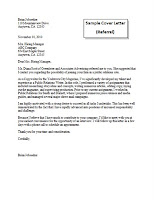 Referral / Networking Cover Letter: Friends, acquaintances and family may sometimes tip you off to openings or currently hiring employers. This necessitates a different approach to the cover letter - the Referral cover letter. Connections are great things that need to be cultivated, so make sure you follow proper networking etiquette. Do not use networking cover letters to ask for a job. People with the power to hire new employees take their responsibilities as gatekeepers seriously, and some stranger asking for a job only turns a gatekeeper off. But networking cover letters asking for career advice, information on the industry or just more contacts can often convince a powerful person like a hiring manager to become a more welcoming mentor. By using all of your connections and sending your cover letter and resume to all contacts will inform them of everything they need to know about you. By the time you do your follow-up phone call, they are prepared to tell you if you can fit into their hiring plan. Depending on how strong the contacts are, they might also be able to give you insider information on how you can make your cover letter and resume even more effective for the company in question.
Referral / Networking Cover Letter: Friends, acquaintances and family may sometimes tip you off to openings or currently hiring employers. This necessitates a different approach to the cover letter - the Referral cover letter. Connections are great things that need to be cultivated, so make sure you follow proper networking etiquette. Do not use networking cover letters to ask for a job. People with the power to hire new employees take their responsibilities as gatekeepers seriously, and some stranger asking for a job only turns a gatekeeper off. But networking cover letters asking for career advice, information on the industry or just more contacts can often convince a powerful person like a hiring manager to become a more welcoming mentor. By using all of your connections and sending your cover letter and resume to all contacts will inform them of everything they need to know about you. By the time you do your follow-up phone call, they are prepared to tell you if you can fit into their hiring plan. Depending on how strong the contacts are, they might also be able to give you insider information on how you can make your cover letter and resume even more effective for the company in question.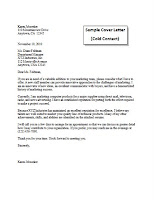 Cold Contact Cover Letter: Companies do not have to have a “hiring” sign hanging on their door in order for you to apply. If you are interested in a particular company, by all means send your cover letter and resume. These types of letters have a great advantage as they show your initiative and genuine interest in a company. The effectiveness of cold mailings ultimately depends upon the establishment you contact. Some well-organized companies actually keep resumes on file and pull them when they begin hiring. But before you rush to mail letters to every Fortune 500 company, understand that most companies lack the organization to take such care with your resume.
Cold Contact Cover Letter: Companies do not have to have a “hiring” sign hanging on their door in order for you to apply. If you are interested in a particular company, by all means send your cover letter and resume. These types of letters have a great advantage as they show your initiative and genuine interest in a company. The effectiveness of cold mailings ultimately depends upon the establishment you contact. Some well-organized companies actually keep resumes on file and pull them when they begin hiring. But before you rush to mail letters to every Fortune 500 company, understand that most companies lack the organization to take such care with your resume.
Be sure to demonstrate your interest in a company by presenting your knowledge about that company's history, current projects, and business plan. Once you know its plan for the future, you can tell the company how you will contribute to that strategy.
Make sure you're addressing an individual. Call reception and ask for the head of the department in which you're interested. Hiring decisions are made by the people within the department, not Human Resources, so if you have a choice, avoid HR. Contacting an individual can also create a feeling of personal responsibility in the reader that might save your documents from the shredder. Seeing one's own name creates a sense of accountability that an anonymous posting doesn't inspire.
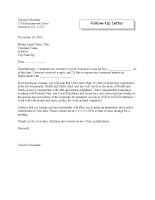 Follow-Up Letter: When a company opens a position for hiring, they can receive hundreds of applications for a single job. It is very easy for your application packet to get lost in the pile. When a company received additional information (like a professional Follow-Up Letter), they pull the application to attach the new document – which often brings your application back to the top of the pile. This not only adds name recognition [helps them remember you] but allows you another chance to tell them why they should hire you.
Follow-Up Letter: When a company opens a position for hiring, they can receive hundreds of applications for a single job. It is very easy for your application packet to get lost in the pile. When a company received additional information (like a professional Follow-Up Letter), they pull the application to attach the new document – which often brings your application back to the top of the pile. This not only adds name recognition [helps them remember you] but allows you another chance to tell them why they should hire you.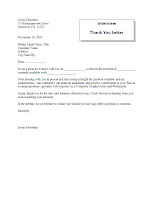 Thank You Letter: If you managed to make it through the first stage [your application packet was accepted and screened] and then you made it through the second stage [you received an interview] you are probably in the top few candidates for the job. Another way to stand out above your competition is to send a Thank You Letter. The Thank You Letter is a way to thank the person/people that interviewed you, to remind them what position you interviewed for, to let them know that you are still interested in the position, and to give them a specific benefit you would offer their company. Because you want to be specific, make sure you note some things you learned about the company during the interview. This will let the employer know that you have taken the time and interest [and felt they were important enough] to learn about them.
Thank You Letter: If you managed to make it through the first stage [your application packet was accepted and screened] and then you made it through the second stage [you received an interview] you are probably in the top few candidates for the job. Another way to stand out above your competition is to send a Thank You Letter. The Thank You Letter is a way to thank the person/people that interviewed you, to remind them what position you interviewed for, to let them know that you are still interested in the position, and to give them a specific benefit you would offer their company. Because you want to be specific, make sure you note some things you learned about the company during the interview. This will let the employer know that you have taken the time and interest [and felt they were important enough] to learn about them.
Not only will a Thank You Letter bring your name back to the top of the pile, but it will make you more memorable – and often will be the deciding factor if the employer is trying to decide between two or three candidates.
Friday, September 13, 2013
Typing Test G / Print Summary Reports
Today we are going to take a typing test [Typing Test G]. Remember, just go to the "Red Checkmark", select Lesson G and click the Measurement Writing tab. Let me know when you have a score to show me.
Next I would like you to print (and turn in) ONLY page 1 of your Summary Report. From your typing program, do the following:
Next I would like you to print (and turn in) ONLY page 1 of your Summary Report. From your typing program, do the following:
- Click Reports > Summary Reports...
- Click Print
- Change the Pages to: "from 1 to 1" (see picture >>)
Your printed report should show all of the lessons you have completed so far.
Put your report in the basket on my desk.
Tuesday, September 10, 2013
List of References & Begin Organizing Portfolio
LIST OF REFERENCES: Today we will be creating a list of professional references to put in the main section of our portfolio. Here is a sample of a "References" page:
PORTFOLIO CHECK: When I do a portfolio check I will be looking for format, organization, and a variety of documents. These are the sorts of documents I will be looking for when I do portfolio checks:
Format:
Requesting a Letter of Recommendation:
During the course of this class we are building our portfolio's to prepare for the future. An important component to a good portfolio is a "Letter of Recommendation" (or several of them, if possible). The big question is, "How do I ask for a letter of recommendation?"
___________________________________________
References for
YOUR NAME
John M. Smith
Director of Management
Management Services Division
A. Datum Corporation
25 Brown Street S.E.
Olympia, WA 69847
(770) 555-0199
Lisa Boseman
Director
Consolidated Messenger
207 Oak Street
Buffalo, WA 30047
someone@example.com
(770) 555-0183
Bonnie McJohnson
Management Lead
Graphic Design Institute
One South Plaza
700 W. Elm Street
Central, WA 46204
(770) 555-0155
___________________________________________
PORTFOLIO CHECK: When I do a portfolio check I will be looking for format, organization, and a variety of documents. These are the sorts of documents I will be looking for when I do portfolio checks:
Format:
- Nice / Professional Looking Binder
- Sheet Protectors for Important Documents (Section One)
- Corrected / Reprinted Documents
- Résumé
- List of References
- Typing Certificate
- Letter(s) of Recommendation
- Awards or Certificates [Optional]
- Transcripts [Optional]
Section Two (Interview / Application Prep):
- Brag Sheet
- Cover Letter: Ad Response
- Cover Letter: Referral
- Cover Letter: Cold Contact
- Follow-Up Letter (To Job Application)
- Thank You Letter (For Interview)
- Sample Job Application (Completed As Reference)
- Handshake Etiquette Handout
- 25 Most Common Interview Mistakes
- 25 Most Common Interview Questions
- Questions to Ask During an Interview
- Extra's (i.e. Notepad, Pen, Breath Mints, Deodorant, etc.)
Requesting a Letter of Recommendation:
During the course of this class we are building our portfolio's to prepare for the future. An important component to a good portfolio is a "Letter of Recommendation" (or several of them, if possible). The big question is, "How do I ask for a letter of recommendation?"
- First of all, make your request early: Give the letter writer two weeks if possible. The more time the writer has to think about your background and review the information you give him/her, the better job they will do in writing your.
- Assemble the necessary materials: Include a brag sheet or at least a list of your accomplishments and activities, the abilities or qualities you would like them to focus on, who the letter should be addressed to [if applicable], and a SASE (Self Addressed Stamped Envelope) if the letter is to be mailed back to you.
- Choose good references: You want to choose someone that has a good reputation, who writes well, who speaks highly of you, and who knows you fairly well. Think before you ask -- don't ask a teacher for a letter of recommendation if you have a 'D' or 'F' in their class or if they have had to send you to the office for being disruptive. Think of someone you have impressed or really "been there" for.
Thursday, September 5, 2013
Continue Typing
Yesterday we saved our typing accounts to ThawSpace so they would be safe when the computers were restarted. Today we will locate those accounts and continue typing.
- Open MicroType Pro from your desktop.
- Click on the "Locate" button.
- Use the pull-down menu to select "t: ThawSpace".
- Open the folder with your name [we created these yesterday].
- If you created a "Typing" folder, open that.
- Click OK.
- If you see your name highlighted in the list, click OK.
- Type in the password you created yesterday.
- Click OK.
- Click the green "A" (Alphabetic Keyboarding)
- Continue where you left off.
HOMEWORK:
- Bring your work history (if any) to begin résumé (click here for example) next week.
- Business Name
- Address
- Phone Number
- Supervisor Name
- Duties Included
- Bring at least three professional references:
- Name
- Address
- Phone Number
Wednesday, September 4, 2013
Setting Up Your Folders and Getting Started
Today we are going to be setting up a folder, saving some items to the folder, and setting up our Typing/Keyboarding programs. Please follow along with me because if you set MicroType Pro up incorrectly, you will have to start over next time you log in.
- First of all, double click on "Computer" on the desktop. You will see a hard drive called "ThawSpace (T:)" -- meaning that the drive named "ThawSpace" is on Drive T.
- Double-click on ThawSpace.
- Right-click in the open area of the window and choose New > Folder.
- Give the folder your name (either First Last or Last, First). This will be the folder where you will save your work, save your typing progress, download pictures for projects, etc.
- Right-click on the picture of the knight and choose Save Image As.. (or something like Save Picture As, depending on the browser that you're using)
- Choose ThawSpace (T:) from the list of drives available. If you don't see ThawSpace you may have to "drill down" into "Computer" to find it.
- Next, choose the folder you created earlier (with your name).
- Finally, click "Save". The picture should now be saved in your folder.
Now we will set up some basic folders that you can use to help keep your work organized this year:
- Go back to the "Computer" icon on the desktop and open ThawSpace (if it's not already open).
- Double-click your folder. You should see one item in there now (the knight graphic).
- Right-click in the open area of the window (NOT on the knight) and choose New > Folder.
- Name this folder "Pictures".
- Right-click in the open area of the window (NOT on the knight or the Pictures folder) and choose New > Folder.
- Name this folder "Portfolio".
- Drag the knight graphic to the Pictures folder. You should be able to double-click the Pictures folder and see the graphic in there.
Next we will be setting up our typing program to save to your ThawSpace:
- Double click on the MicroType Pro link (on your desktop).
- When the Log In screen pops up, select New User.
- Enter your First and Last name (these will print on your reports, so do it correctly).
- Enter your Class ID: 6 (for 6th period).
- Create a Password (remember it, because I can't recover it if it gets lost).
- Click the folder icon (see graphic on right) and locate ThawSpace (use the pull-down menu to select drive "t: ThawSpace".
- Select your folder and click "OK".
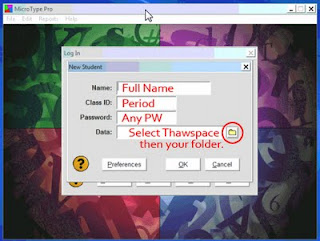
- Select the green "A" button (Alphabetic Keyboarding)
- Select Lesson 1 (Learn Home Row)
- Follow the instructions on each "card".
Notice in the Microtype Pro window that there are tabs across the side (lessons 1, R1, 2, 3, etc.). There are 20 lessons overall (in Alphabetic Keyboarding). You will receive 5 points for each lesson completed (100 points total).
There are tabs across the bottom of the window indicating your progress in each Lesson. For example, Lesson 1 has "Learn Home Row", "Learn Enter", "Learn Space", "Practice Home Row", etc. If you skip these sections, your Summary Report will not show this Lesson as "Complete".
Gmail
Our assignment for today is to get set up with a Gmail account and then email the teacher.
After completing the Gmail setup, please email me at my work email (rgriffith@kvusd.org) and include the following:
- First of all, let's open Gmail: Go to http://www.gmail.com/ and register for a new account.
- Write down your Gmail username and password somewhere! We will be using these accounts with various online tools (including places to store your documents) so if you lose/forget it, you will have to start your portfolio over.
After completing the Gmail setup, please email me at my work email (rgriffith@kvusd.org) and include the following:
- The subject of the email should be "First Email: " and your first and last name.
- Why you took this class / What you hope to get out of this class.
- Your hobbies (besides "chillin' with friends").
- Something interesting about yourself.
- If you now work [or have ever worked] for a business/company, what do [or did] you do?
- What sorts of careers interest you at this point in your life?
- Do you plan on attending college? Why or why not?
- If we could have a guest speaker from a specific career, what career would you choose?

Lastly, I would like you to include your experience with the following:
- Typing/Keyboarding
- Microsoft Office (i.e. Word, Excel, PowerPoint)
- Checking Accounts
- Budgets
Keep your Gmail username and password handy -- write them down somewhere if you think you might forget. If you forget your login information, you will have to start over.
Tuesday, September 3, 2013
Welcome to Life Skills & Personal Finance!
Welcome to the first day of your last year in high school! This course is designed to help prepare you for adulthood -- looking for a job, working, living on your own, and handling your finances.
You will be receiving a syllabus to keep in your binder which has my email, my work phone, and my home phone number. You can also view the syllabus by clicking one of the thumbnail images in the left navigation menu.
I look forward to working with you all this year. Let me know if you have any questions, concerns, or ideas for making the class better.
You will be receiving a syllabus to keep in your binder which has my email, my work phone, and my home phone number. You can also view the syllabus by clicking one of the thumbnail images in the left navigation menu.
I look forward to working with you all this year. Let me know if you have any questions, concerns, or ideas for making the class better.
Subscribe to:
Comments (Atom)
Blog Archive
-
▼
2013
(64)
-
▼
September
(13)
- Begin Converting Documents to Google Docs
- Typing Test R / Typing Summary Report
- Upcoming Portfolio Check
- Finish Brag Sheet / Continue Typing
- Create a Brag Sheet
- Business Letters & Typing
- Begin Cover Letters
- Typing Test G / Print Summary Reports
- List of References & Begin Organizing Portfolio
- Continue Typing
- Setting Up Your Folders and Getting Started
- Gmail
- Welcome to Life Skills & Personal Finance!
-
▼
September
(13)




